-
On Windows, macOS download the latest Java version 15 from Oracle. On Ubuntu Linux, you can install
sudo apt install openjdk-14-jdkorsudo apt install openjdk-11-jdk. At least Java 8 is required. If you have a working installtion from AuD, you can skip this step. -
Install Eclipse from https://www.eclipse.org/downloads/
-
Open Eclipse
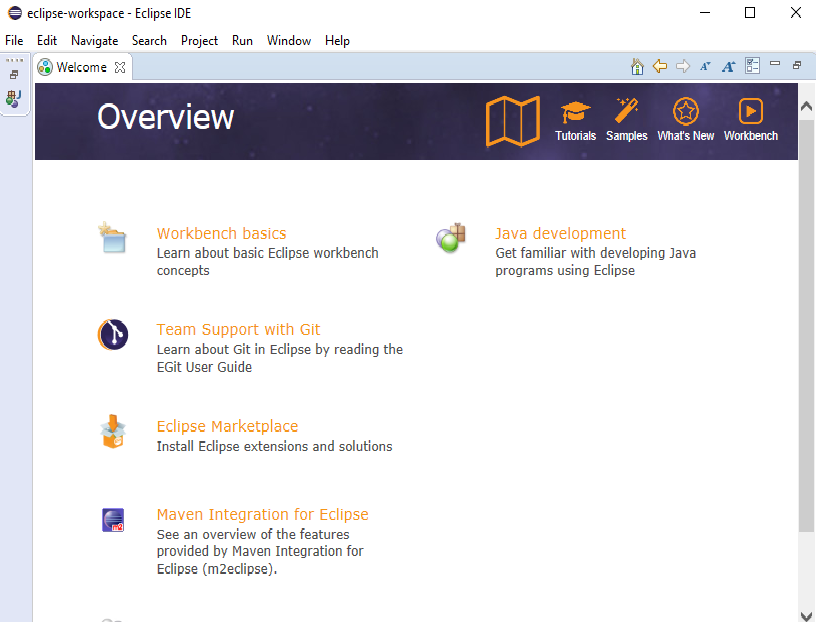
-
Import...
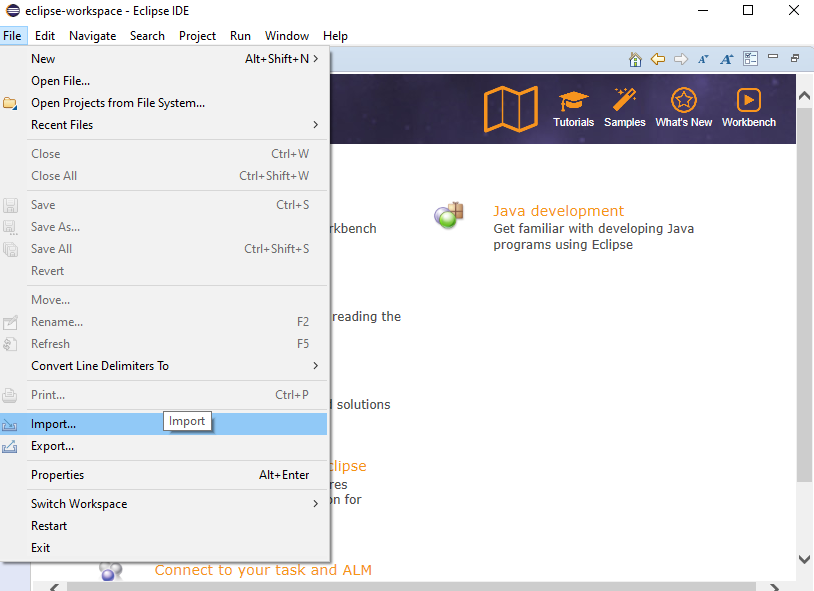
-
Existing Gradle Project...
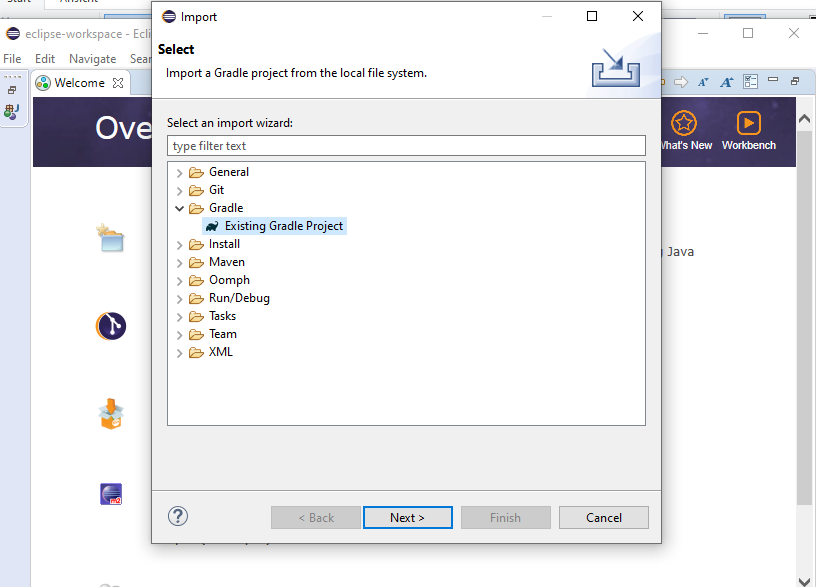
-
Chose path of the downloaded project and click
Next(it must be the folder that containsbuild.gradle)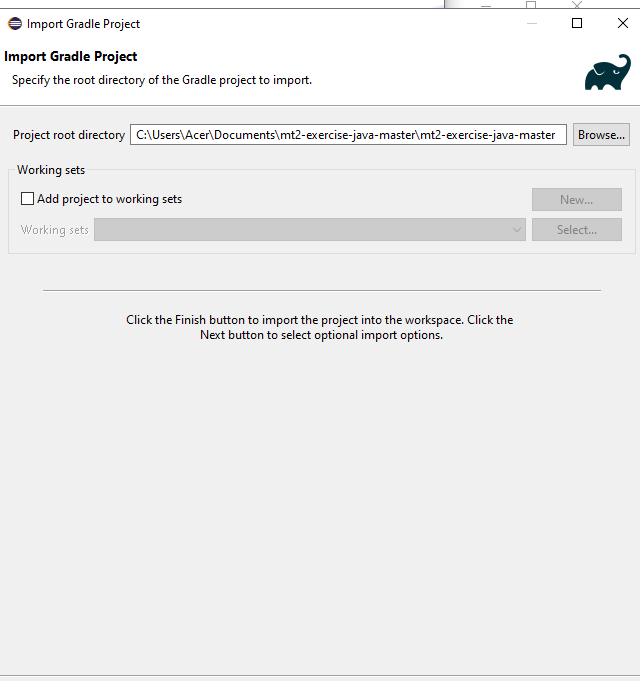
-
Grab a coffee while it's downloading ImageJ
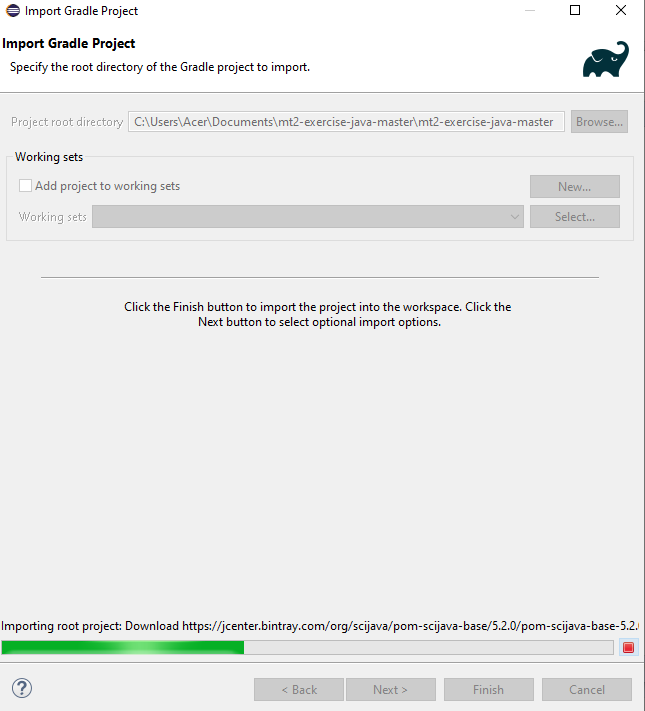
-
Try to run Exercise00
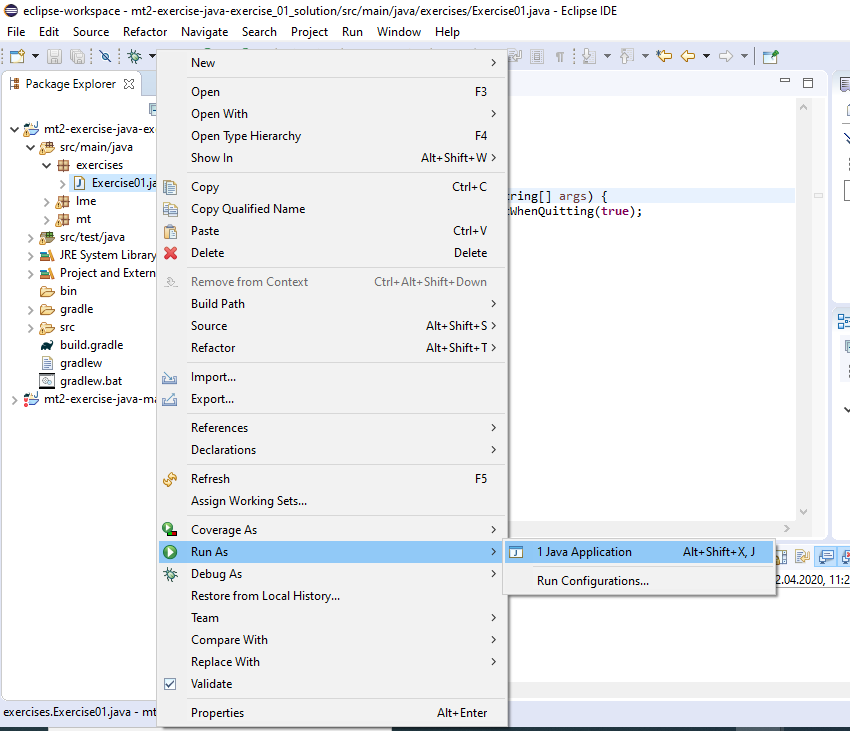
-
You are seeing red squiggles, you found a bug in a Eclipse plugin. Upgrade it in the Eclipse Marketplace! Update: I think this bug is resolved on new Eclipse versions. So you don't have to upgrade "Buildship Gradle Integration" on new versions!
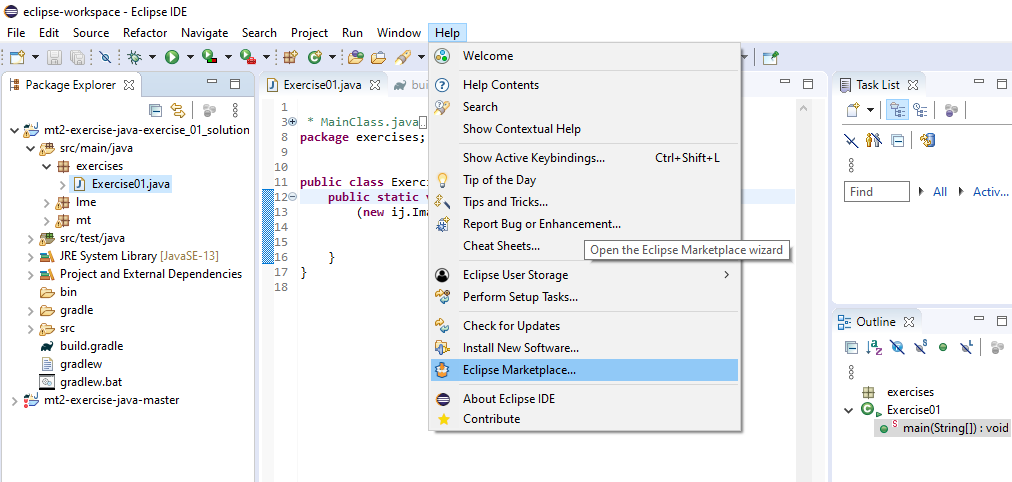
-
Search for
gradle build! Then, click on theInstalledbutton of "Buildship Gradle Integration".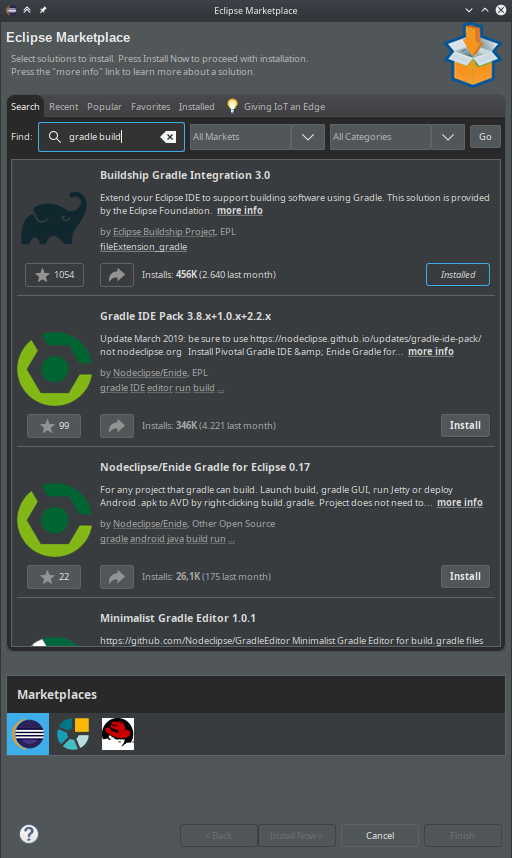
-
... and click on
Update! This should solve the bug after a restart.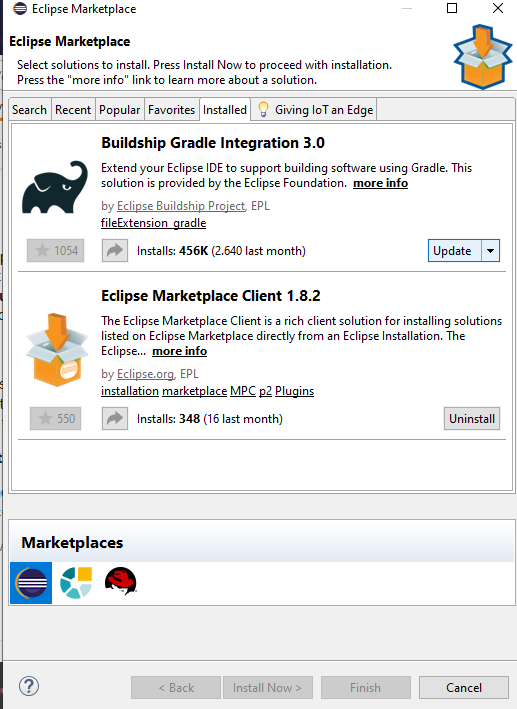
-
You should now see ImageJ when you start Exercise01.
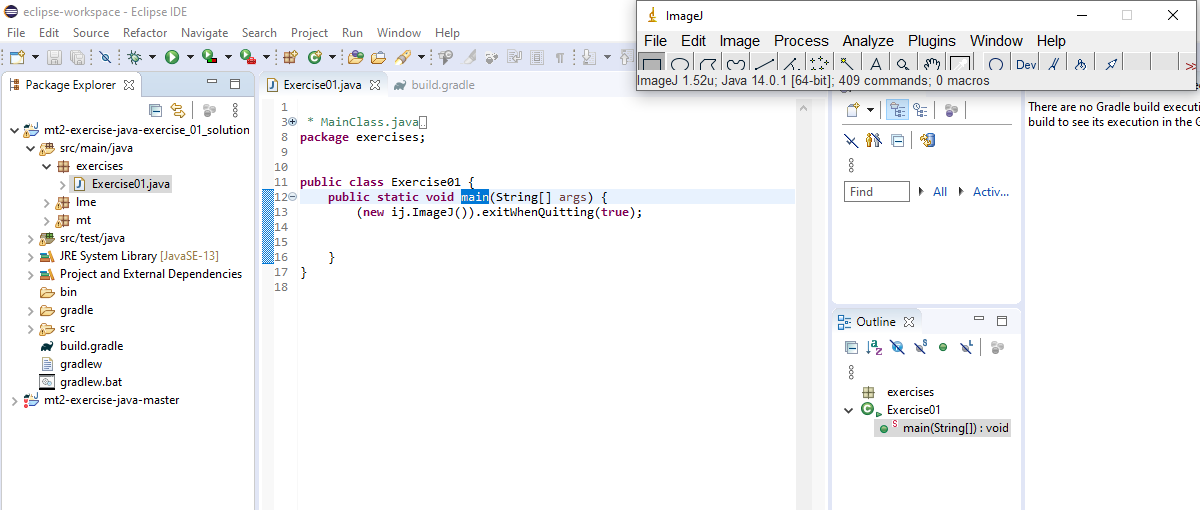
-
If you're still facing problems: please also check whether a valid Java Runtime Enviroment was found by right-clicking on the project folder (if it still has red crosses). Select
Properties->Java Build Path. Sometimes Eclipse does not find your Java installation. You can select it there.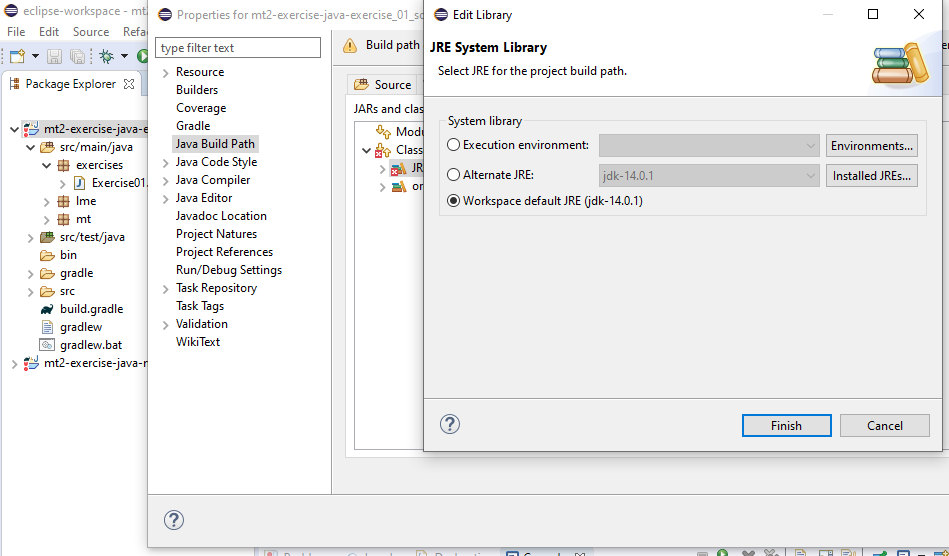
Still facing problems? Are you sure you imported the folder that contains build.gradle.
If you imported a subfolder or a folder that contain the folder that contains build.gradle, Eclipse will be very confused
but does not yield an error.
